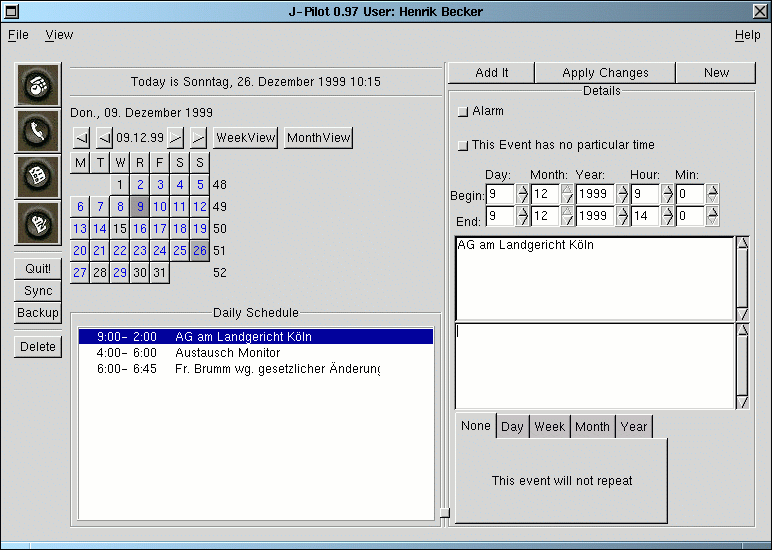
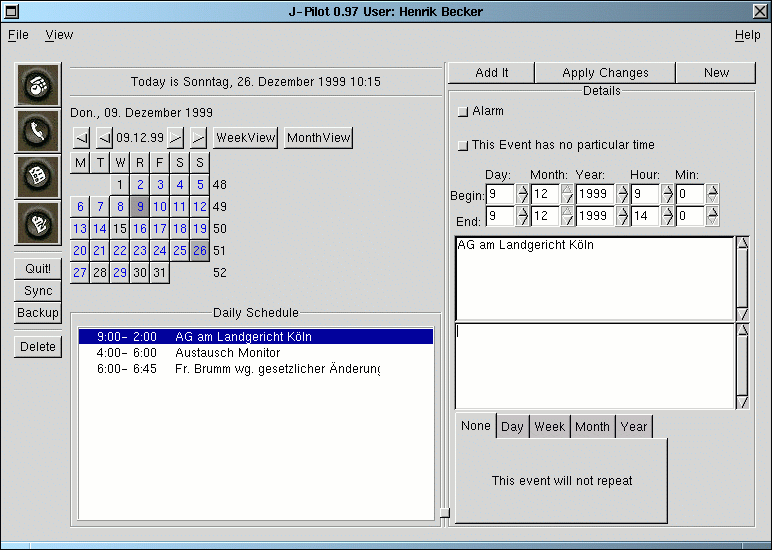
You can browse through days on the calendar for the current month by pressing the days.
There are four arrows on top of the calendar. The inner arrows will go backwards 1 month at a time, or forward one month at a time. The outside arrows will scroll the calendar by a year at a time.
*Hint* To go back to today's date, just hit the datebook application button again. The application buttons are the 4 large buttons with pictures on them on the left hand side of the screen.
Underneath of the sync, backup and delete button located are two buttons, one for a weekly view and one for the monthly view. Pressing one of them pops up the associated view. You can flip through the weeks/months using the arrow buttons.
To delete a record, just highlight the record and hit the delete button on the left side of the screen.
To add a new record, first press the "NEW" button on the upper right hand side of the screen to get an empty record. Then fill in all of the details of the appointment and then press the "Add It" button. New records will show up in a different color. Once they are synced they will be the same color as existingappointments.
To modify a record click on the record in the daily schedule, change the details of the record, andthen press the "Apply Changes" button.